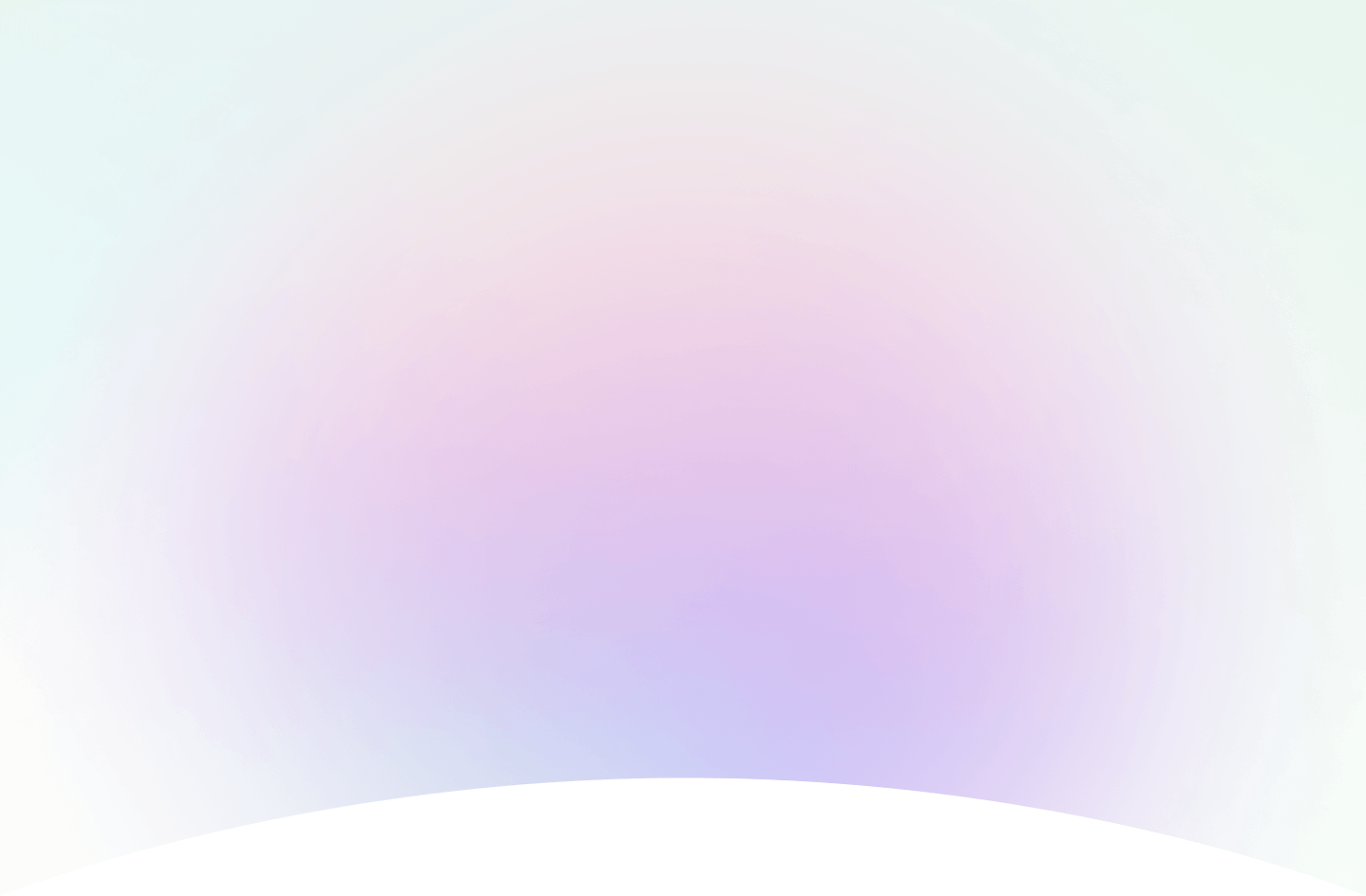
Frequently Answered Questions (FAQ) About ChartGo
Have questions about ChartGo? You're in the right place! Our FAQ section is here to give you quick and straightforward answers about how to create charts, use our features, and troubleshoot any issues. Explore the sections below or reach out to our support team if you need more help.

1. General Information
General Information Regarding ChartGo
ChartGo is an online graph tool designed for creating charts quickly and easily. It allows users to generate various types of charts, such as bar charts, line charts, pie charts, and area charts. It removes the complexity and makes it as intuitive as possible.
ChartGo is ideal for individuals, educators, business owners, and anyone needing to create charts for presentations, reports, or data visualization.
It is especially useful for those who require a easy to use and free tool without the complexity associated with charting software.
ChartGo is a convenient solution for creating charts quickly without needing to download software. It offers a straightforward user interface that lets you generate your own custom graph.
ChartGo is a web-based online tool, accessible through any internet browser on Windows, macOS, Linux or mobile device. It does not require any installation.
ChartGo does not have a mobile app. However, it can be accessed through mobile browsers on smartphones and tablets. ChartGo is a progressive web app that has been tested to work on mobile devices.
Yes, it is free. Unlike most other sites that claim to be free, we do not ask you to pay for additional features,
subtlety hide a pricing page or force you to create an account.
2. Chart Creation
Questions regarding creating graphs in ChartGo.
To create a chart, visit ChartGo.com, choose a chart type, customize the chart settings, enter your data in the provided fields, and click "Create Chart."
ChartGo supports various chart types, including bar charts, line charts, pie charts, and area charts.
After clicking on the create chart button, you can download it as a PNG, SVG or print it.
You can create a chart with multiple data series by entering different data sets(data groups) in the chart data section.
After you create your chart, click on the Generate Links button. Save a copy of the “Save Your Graph” field. This is your web address to come back to your graph later on.
Save your graph is the link you would use to retrieve and continue modifying your graph later on. Usually, you would not share this with others.
Share your graph is the link you would share with others so they can view your graph. Others cannot modify the graph using this link. They can only view it.
3. Technical Support
Technical Questions Relating to ChartGo
ChartGo supports all major browsers, including Chrome, Firefox, Safari, and Edge. It is recommended to use the latest version of your browser for the best experience.
If your chart doesn't display correctly, try refreshing the page, clearing your browser cache, or using a different browser.
Oftentimes, the issue is with the data. Remember that the Y data needs to be numeric. Otherwise, it might create issues.
You can always contact us. We'll try to help you out.
You can report a bug by contacting ChartGo support through the contact form on the website.
Hit the reset button on the create chart page. Careful, it will also reset your entered data.
4. Usage and Requirements
Question regarding usage of ChartGo and if an account is required. Hint: it's not.
No, ChartGo does not require you to create an account to use any of its features.
ChartGo is free to use. There are no fees for creating, downloading charts or sharing your charts.
Yes, you can share your charts by providing a copy of your image, sharing your "Share Graph" link graph or embedding it on a website.
Yes, you can use ChartGo for commercial purposes, including creating charts for presentations, reports, or business websites. There is no fee and it is free.
No, you do not need our permission. The generated chart belongs to the person that created them.
That's why we do not put a watermark on the generated graph. We only provide the tool to create the graph.
You can use your chart for commercial or personal purposes. It is not necessary to reference us.
If you want to mention our website, it is indeed appreciated and does help us. But it is not a legal requirement to do so.
5. Data Management
Questions Regarding Your Chart Data
You can input data directly into the data fields from the create chart page, either manually or by copying and pasting from another source.
As of now, no.
For extreme large datasets, consider simplifying or segmenting your data.
Question?
You still have a question?
If you can't find question in our FAQ, please message us via the contact us page.